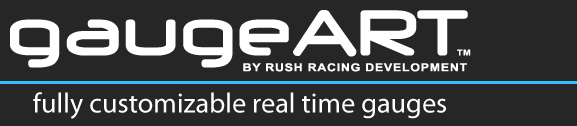You can import designs from other ECUs using gaugeDesigner. This is helpful when you find a design for another ECU that you want to use.
- Download the design you’d like to use by adding to your cart and check out (instructions here).
- Using a compatible web browser (requirements here) go to gaugeDesigner.com and click the icon for your ECU.
- Click the “load design” button on the top of the screen, and open the .GAD file you downloaded. You will receive the error shown below.
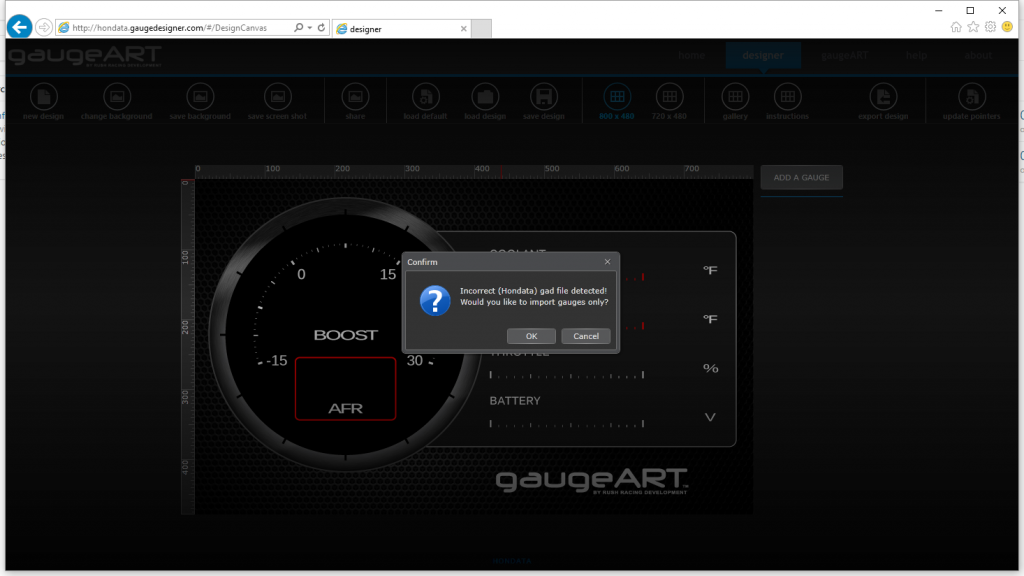
- Click OK. The design will open up with the gauges only as shown below.
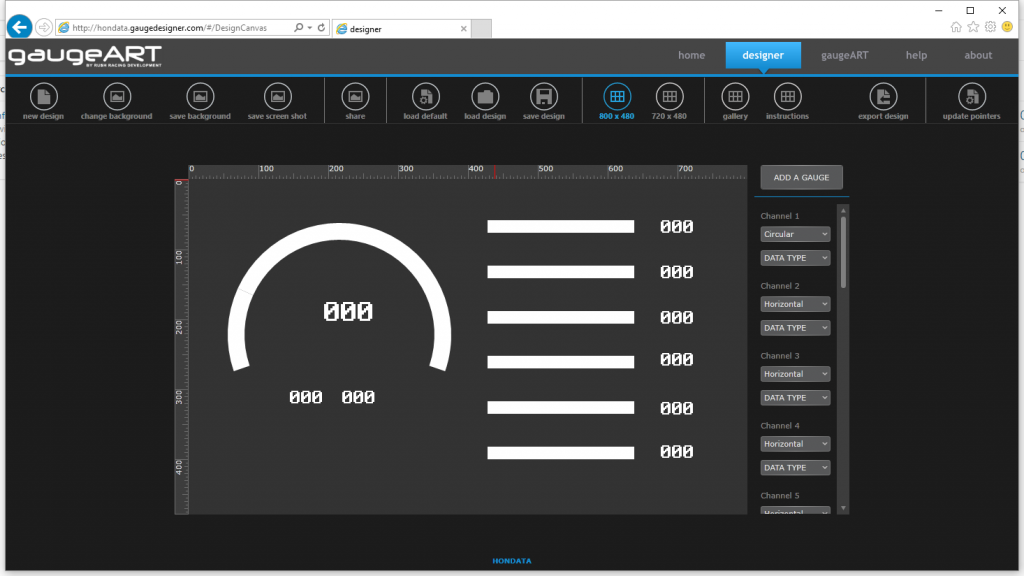
- Some designs, if created by a newer version of gaugeDesigner, will already have the background image loaded. If the design does not load the background image (.JPG), you will need to upload the background image included with the design you downloaded.
- Your design will now look as shown below. At this point, the gauges have the correct position and size, but are not assigned to a correct channel since your ECU is different from the ECU this design came from.
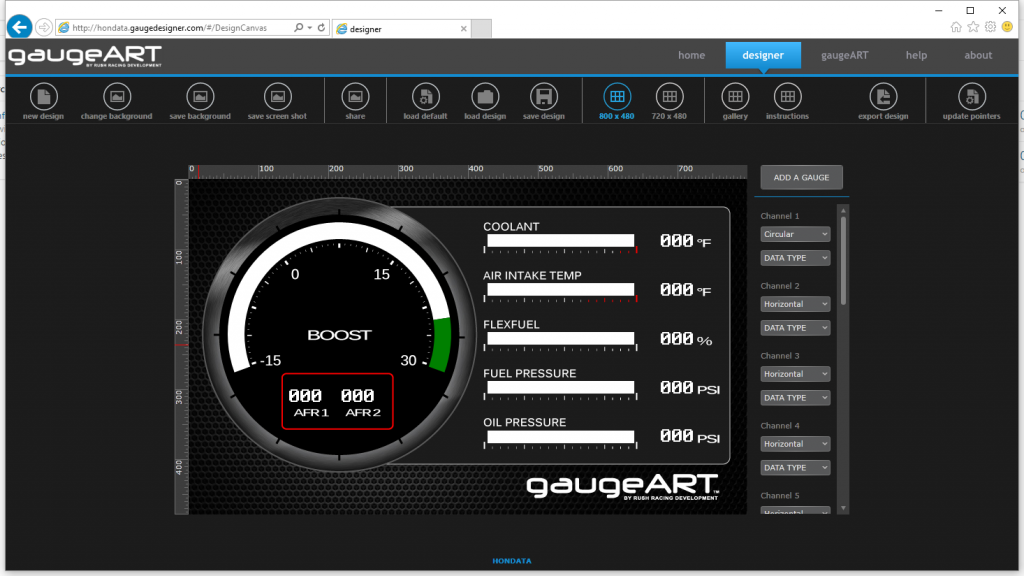
- To change this – first assign the channel in the right side channel list for each gauge as shown.
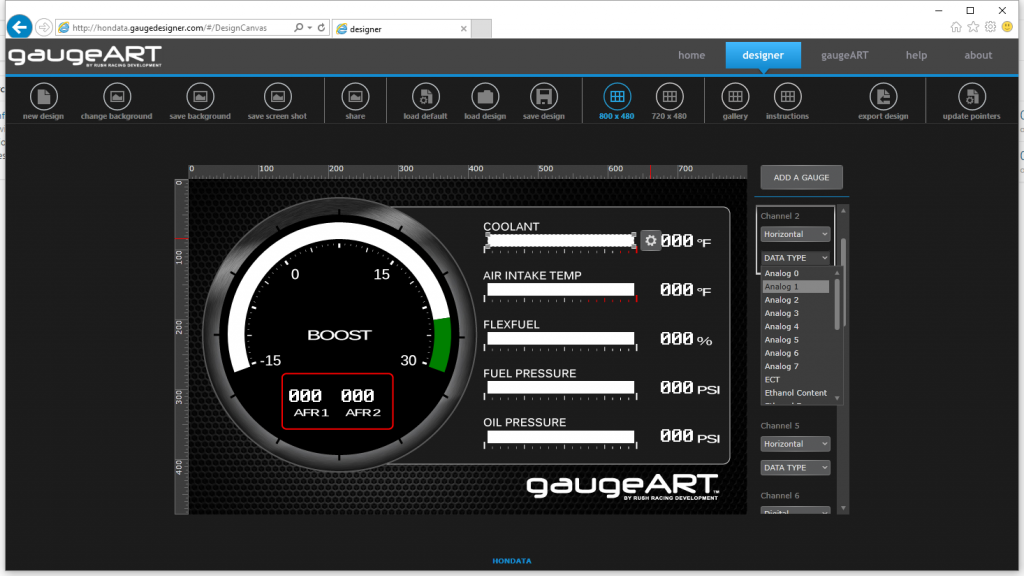
- Next, open the settings window for each gauge and assign the units you wish to see. You can then make changes to the gauge colors and ranges by clicking the “ranges” tab.