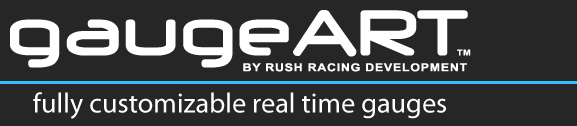Due to the complex nature of AEM’s configurable serial telemetry output, the following instructions are made available for advanced users of gaugeART Serial Video Gauge Adapters.
As we learned in “Customizing AEM EMS Serial Telemetry“, the range of each gauge is made up of 256 bytes, with the minimum = 0 and the maximum = 255.
For example, a 0-100 PSI gauge spreads the 100 PSI range (0-100 PSI) over 256 bytes:
0 PSI = byte 0
50 PSI = byte 128
100 PSI = byte 255
And coolant or air intake temperature gauges spread the 256 degree Centigrade range (-128 – 127 deg C) over 256 bytes:
-128 degrees C (-198 deg F) = byte 0
0 degrees C (32 deg F) = byte 128
127 degrees C (261 deg F) = byte 255
A circular graph or bar graph created in gaugeDesigner, by default, spreads the entire range of the sensor over the full span of the circular or bar gauge when it is created.
By default, a coolant gauge created in gaugeDesigner would look like this (with the labels added as a background image):

That’s a big range to fit on one gauge, especially considering the car will rarely see temperatures between -128 deg C (-198 deg F) and 0 deg C (32 deg F). To make a gauge more useful, you can specify in gaugeDesigner what range will be displayed on your gauge. In the example below, we want our gauges to display only from 0-127 deg C (32 deg F – 261 deg F). Since the output from the ECU is not adjustable, we have to tell gaugeDesigner to ignore data below or above the range we want to display. We do this by telling it to ignore all bytes below or above our range.
There is a little math involved, so we’ve made it easy for you by providing this spreadsheet (click to download) which will calculate the required bytes used for the range you want to display. Open the link above in a separate window.
First, find the type of gauge you have: in our example we are using, “coolant & air intake temperature”. You will see that the calculator is offered in deg C and deg F. We are using deg C for this example. There are two cells, one highlighted in green, the other highlighted in red. Green is the minimum value you want to display, red the maximum value. You will see that the spreadsheet opens with the full range displayed: -128 deg C is byte 0 and 127 deg C is byte 255. Change the minimum value (green) to 0. You will see that in the cell below, the value changes to 128. This now shows you the range that must be placed in Designer under the “Data” tab (see below, circled in orange). Your gauge range will now be displayed 0-127 deg C.