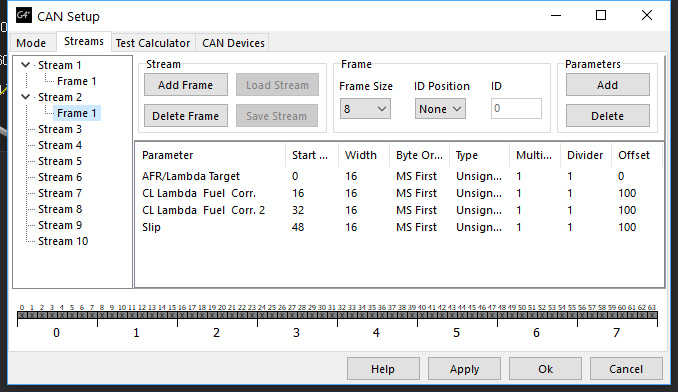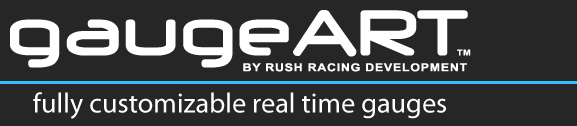Take these steps to configure your Vi-PEC & Link (G4+ & G4X) ECUs for use with the gaugeART Video Gauge Adapter or gaugeART CAN Gauge.
In the gaugeART app, select either “Link” for 1 MBit/s “Link 500k” for 500K/s. Make sure to choose the appropriate bit rate as shown below.
For normal channels:
- Open tuning software and load a calibration or connect to ECU.
- Select ECU Controls tab.
- Select CAN Setup option. The CAN Setup screen is shown below.
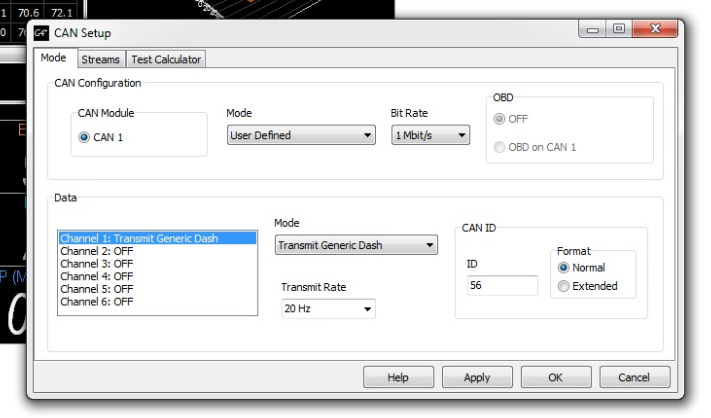
- On the CAN Setup screen, select CAN module 1 as shown.
- Set Mode to “User Defined” as shown.
- Set bit rate to “1Mbit/s” as shown.
- Click Channel 1 under Data.
- While Channel 1 is selected, select “Transmit Generic Dash” from drop-down as shown.
- Set Transmit Rate to “20Hz” as shown.
- Set CAN ID to 56 as shown.
- Set Format to “Normal” as shown.
- Click OK.
- Send calibration to the ECU in the normal way.
For extended channels (available for CAN Gauge only):
- Click Channel 2 under Data.
- Set Mode to “Transmit User Stream 1”.
- Set Transmit Rate to “20Hz”.
- Set CAN ID to 50.
- Set Format to “Normal”.
- Click the “Streams” tab.
- Expand Stream 1 to display Stream 1’s Frame 1.
- Copy the parameters exactly as shown below.
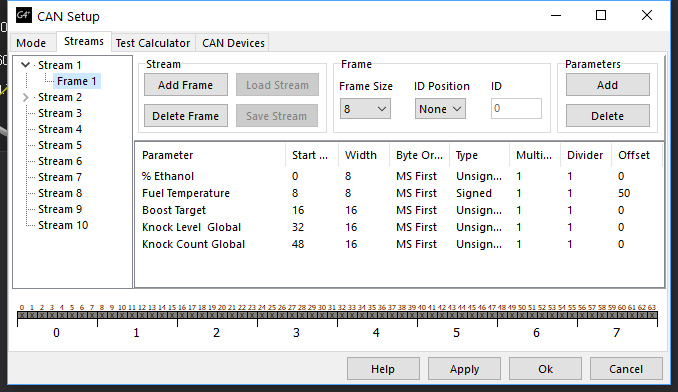
- Expand Stream 2 to display Stream 2’s Frame 1.
- Copy the parameters exactly as shown below.