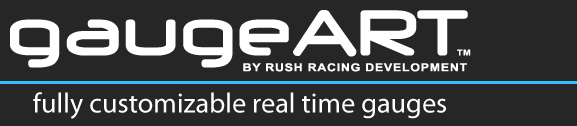When I open the gaugeART CAN Gauge App, the app reports “Could not connect to device. Reconnect with device access point in WiFi settings.
- Open WiFi settings on your device.
- Tap the gaugeART access point. If prompted, allow the device to connect to the gauge.
- Wait until you see a confirmation that it has connected (such as a check mark next to the name).
- Open the app & connect as usual.
- If these steps do not solve the problem, it is because a security policy on your device is preventing the app from communicating with the gauge. In this case:
- Delete the gaugeART app.
- Turn off the power to the gauge.
- Reinstall the app.
- Turn on power to the gauge.
- Open the app. If prompted, allow the device to connect to the gauge.
- When prompted to allow location, allow most precise location. The app does not track your phone – but this is required by the phone to allow wifi connections that don’t have a connection to the internet.
- If this does not work, disable cellular connection and restart this process.
- If this does not work, try a different device. If this does not work, please contact gaugeART.
I lost connection with the gauge, and it says it is still in “Programming Mode”.
- Reconnect to the gauge in wifi settings, open the application, and send a configuration to the gauge.
There was an error during programming and the gauge is stuck in programming mode, or the screen is blank, but I can still connect to Wi-Fi:
- There was a connection error during programming and the gauge needs to be reset.
- Shut off power to the gauge. Press and hold the left button on the gauge face. Turn on power to the gauge. Continue to press the button for 5 seconds. The gauge will reset back into programming mode.
- Close the gaugeART app if it is open. Connect to gauge’s wifi as usual. Open the gaugeART app.
- Send the calibration you want to load. The app will indicate an error. Leave the app open on this screen.
- Turn off power to the gauge.
- Reconnect to the gauge’s wifi as usual. Return to the app.
- Press and hold the left button on the gauge face. Turn on power to the gauge. Continue to press the button for 5 seconds.
- The gauge is now unlocked. Resend the calibration – you should find that it successfully loads now
The gauge no longer broadcasts a wifi SSID – but I was able to connect to it previously:
- Turn off your vehicle’s ignition power. Physically disconnect the gauge from the power cable. Wait 5 seconds, replace the connector, and turn on ignition power. If the gauge begins broadcasting an SSID again, then there is trace voltage on the power wires. Identify the issue with the power source or contact gaugeART for more assistance.
When sending the configuration, the app says that it “can’t connect to the wifi server”.
- In wifi settings, disconnect from the gauge, then reconnect. Open the app and send the configuration.
I don’t have an internet connection after connecting to the gauge.
- Open wifi settings, and disconnect from the gauge.
The gauge turns on, but I don’t see live data
- Send a calibration to the gauge: the gaugeART CAN Gauge does not come pre-configured for your ECU. Download the gaugeART CAN Gauge app from the app store (link: Apple / Android). Once you connect to the gauge, select the ECU you are connecting to, and send a lay out to the gauge. For complete instructions, click here.
- Enable telemetry: Some ECUs (like AEM Infinity and Haltech) broadcast CAN messages automatically. Some ECUs (like AEM EMS and Link) require the user to enable and configure telemetry. Check with your ECU manufacturer or your tuner to know if you need to take an extra step to enable telemetry.
- Verify CAN wiring: The gaugeART CAN Gauge must be wired to the appropriate CAN H and CAN L connections on your ECU. Review the gaugeART CAN Gauge wiring instructions and your ECU instructions to verify that you have the correct wiring.
- Verify CAN resistors: CAN networks require two 120 ohm resistors on either ends of the CAN network. Too few, or too many resistors may cause a signal problem. Review the instructions, and contact your ECU manufacturer to know the proper setup for the resistors for your ECU.