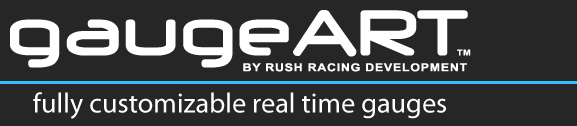Telemetry (gauge data output) from your ECU must be enabled. These instructions indicate how to turn on telemetry and configure it for the default gaugeART Video Gauge Adapter design which uses the same telemetry setup as the AEM Serial Datastream Gauge. For other designs, telemetry configuration may be different. To compare your design and your Serial Telemetry output and customize the output, click here.
AEM Series 1 (part numbers 30-1XXX)
- Open the program “AEM Pro” (it can be downloaded here).
- Connect serial cable between ECU and laptop. If your laptop does not have a serial port, a serial converter cable is required (USB to Serial converter).
- Connect to ECU (ECU > Connect to ECU). Note that you may have to cycle the key to reset power to the ECU when you try to connect.
- Go to Setup > Advanced Setup > Telemetry > Telemetry wizard. Double click “AEM Serial Datastream Gauge” as shown below. A check mark should appear under “Match”. Click OK.
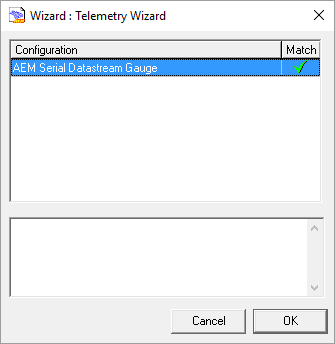
- Your EMS is now outputting data through the serial connector. No further steps are required if you are using the default gaugeART gauge design. If you are using a custom design, you will need to change the channel list to match the custom design. For customized telemetry setup, click here.
AEM Series 2 (part numbers 30-6XXX)
- Open the program “AEM Tuner” (it can be downloaded here).
- Connect USB cable to laptop.
- Connect to ECU (ECU > Connect to ECU). Note that you may have to cycle the key to reset power to the ECU when you try to connect.
- Go to Wizards > Setup Wizard. Click “Telemetry: Serial” and double click “AEM Serial Datastream Gauge (02v02). This will become bold and “Matched” will appear as shown.
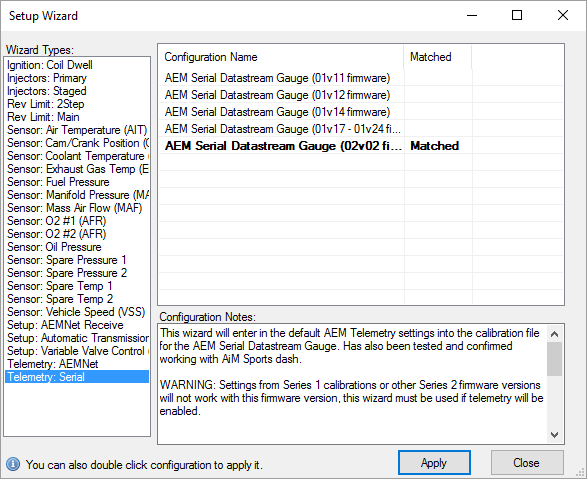
- Your EMS is now outputting data through the serial connector. No further steps are required if you are using the default gaugeART gauge design. If you are using a custom design, you will need to change the channel list to match the custom design. For designs requiring custom telemetry setup, click here.